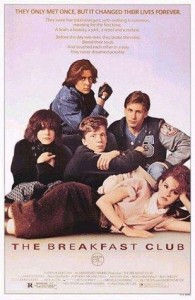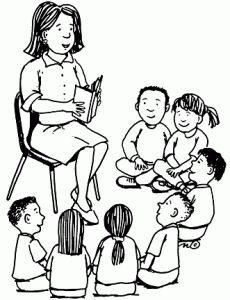In Shelly Fryer‘s blog she has many short posts that I felt were informational especially because she explained which type of technology she used and gave an example. As I was reading through her posts I noticed she had her students use various technology outlets for students to do on projects such as using iMovie to have students teach about a historic person or event in history, also by using an app called explain everything that allows the student to use their names and make a poem, sounds like a good icebreaker to me! Also in a couple of her posts she explains the importance of how building a relationship with students is important to help them learn and make connections with the content the students are learning. Which I also feel is important because sometimes students don’t have a strong relationship at home. By creating a positive environment at school with staff, teachers and students then the students will feel at ease to learn and not shy away from the teacher or work that needs to be done. One of the posts I like from Fryer is how she had proposed for the students to show what they had learned by using little bits and their final work had exceeded her expectations. She let them express themselves through technology.
Monthly Archives: July 2015
Week 3 Blog Reflection: Ipad Educators
I read through the blog post called FEATURE: Don’t You Forget About Me, where fellow educators act as part of a character of the breakfast club and react to what technology they may have used if technology would have been used in the movie. The writer brings up many good points. All the characters in the movie are different just as our students will be different when they enter our classroom. As educators we should give them choices to produce projects that enlighten their point of views and creativity. For example, Brian, the brain would have started his own blog to express himself. Claire being the popular one would have had the Secret Diary app to express her daily activities and emptions with hashtags and pictures to place in her diary. Bender would have probably expressed himself through garageband with music or lyrics. The point is each student is different. As the blogger quotes Chris Lehmann, “If you assign a project and get back 30 of the exact same thing, then that’s a recipe not a project.” Educators must take a moment or two to get to know their student and understand technology to receive various forms of expression and creativity that can be channeled educationally.
Week 1 Reflection: eTools for Language Teachers
In French educators collaborative blog post with Steve, a french teacher, they compose 45 apps they feel teachers of different language should have in their classroom. After I read her post I agreed with her when she said she felt overwhelmed by the outrageous amounts of apps there were for the french language. I particularly myself am looking for spanish apps. There are way too many off them also. Its hard to choose. But reading fellow educators posts about what works helps me to narrow the search. Even though she posts mostly french apps that are useful for her most of the apps were also for spanish classrooms or apps that could be used in any classroom. For example the random name selector. Some teachers like to use popsicle sticks to randomly select a student, but by just using this app, the app does all the work.
Have listed the Apps that would be useful in a spanish classroom or any other classroom.
Classroom management
Class Dojo– Free
Random Name Selector– Free
Apps for Elementary
Touch, Look, Listen- $1.99
StoryToys Apps– $4.99
General Vocabulary
Guess Who?– Free
Translation apps
Google Translate app– Free
WordReference- Free
TextGrabber Translate– (Good for travelling to read signs, menus, etc.) $5.99
And I choose to share some of my favorite from her Content Creation App list that I personally used and enjoyed using.
Tellagami- Free For digital Story Making
IMovie – $4.99
Socrative – Free Quiz Generator
Digital Story telling with Adobe Voice
Digital story telling in the classroom can be done with Adobe Voice. After introducing a small lesson to students they can use this simple app to be able to asses what they have learned without the hassle of tests. For What I enjoyed about this app was the simplicity it offered when it came to recording your voice and adding it to the images of the storyline. It could be used in my classroom because the students could listen to my voice when I say the Spanish words. And at the same time through the video they can see the images up close of the word I am saying. The video I made was short and simple. If a student did a video as I did then it would help them say the words and they would have to find pictures of the word they are saying. Making visual connections to a word will help a student learn vocabulary better then just hearing a word.
Comics in the Classroom
0C1B58F1-7A8B-4961-A617-AD2A4F851CD8
For Comics in the classroom I decided to use the comic maker HD app. It has various characters and fonts and even backgrounds to play around with to show your students the lesson at hand. It is a fun activity the students could use to make a simple comic. Mine of course took longer to get my point across. But I feel I could not make a small story in one page that provides only four or less slides. I feel that once the students try this app they would get carried away also and go as far as they want. Students could use this app to express the content they are learning and share it with their peers on Facebook or through email. They are even printable! It would be a great idea to place the finished product of the students where every one can see what they have achieved and learned.